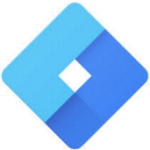 It’s a given that if you’re doing any type of marketing, especially online marketing, that you should set up goals and measure what campaign and marketing channels are actually working. Your startup or established business might already have Google Analytics tracking installed, and maybe you even look at the data here and there. That’s great. Google recently moved to the Universal code. Have you changed yours or do you still have the legacy code installed?
It’s a given that if you’re doing any type of marketing, especially online marketing, that you should set up goals and measure what campaign and marketing channels are actually working. Your startup or established business might already have Google Analytics tracking installed, and maybe you even look at the data here and there. That’s great. Google recently moved to the Universal code. Have you changed yours or do you still have the legacy code installed?
Now let’s say you run a Facebook ad campaign to a landing page. Facebook ads need to have a conversion tracking pixel installed – a piece of code that displays a hidden pixel on the “Thank you” page. This shows that if that pixel gets displayed, that the person completed the task you were advertising for, like successfully registering for an event or purchasing a product.
Now let’s say that you’re using the heat mapping tool CrazyEgg to measure people’s interactions and clicks on your website. Now you have to install a different set of code onto each page.
Every time you need to make changes to your code or add yet another snippet of code to your website, it gets very messy. You have to muck around in the PHP or other files to get it inserted in the right place.
- Does it go in the <head> section or in the footer just before the closing </body> tag?
- Does your content management system (CMS) strip out JavaScript code to “protect” you?
- Did you successfully get it in all pages or do you have to install it on a single page?
It gets complicated, and you risk screwing up your code and breaking your site. Put it in the wrong place, and the next time you upgrade your CMS like WordPress, it may overwrite your changes. Or you have to pay a developer to install it every time you need to make a change. Ugh.
Google Tag Manager
Enter Google Tag Manager. It’s been around since 2012, but not that many businesses are using it yet. The Tag Management System (TMS) replaces hard-coded tags that are used for marketing, analytics, and testing on a website, with dynamic tags that are easier to implement and update. Simply put, Google Tag Manager is another free tool from Google. You put one piece of code on your website once, and you can forever manage all “tags” (like Google Analytics, Facebook tracking pixels, CrazyEgg tracking code, etc.) through the interface. No more asking IT to program something into a specific page, or messing with code.
You have your developer or optimization agency put the code for Tag Manager on every page of your site only one time, then, instead of modifying the tags of individual pages, you simply put new tags in and out of the bucket. Vania adds that “it’s a lot more reliable than manually managing tags for each page”. You can think of container tags as buckets that hold other types of tags. What is cool about it, is that you control which tags are added to the buckets through the simple tag manager web interface.
If you need to make a change, remove a tag, or add a new one, you just go into GTM and make the change in the system there. To effectively use tag management, it’s important to understand basic concepts like the data layer, tags, triggers, and variables. Here is a video from Google on the key concepts of Google Tag Manager, which we will go over in this blog.
Figure out the goals that your company wants to be able to implement and measure such as:
- Set up tracking code tags to measure campaigns and goal conversions
- Organize and manage digital marketing and measurement tags
- Deploy tag additions or changes rapidly and with minimal IT burden
- Drive more qualified traffic to the website and improve return on investment (ROI) by tracking user behavior, clicks, form submissions
- Obtain detailed data for every customer visit and touch point
- Optimize site speed with reduced tag overhead
[/vc_column_text][mk_button corner_style=”rounded” size=”x-large” url=”http://vabulous.com/contact-us/” align=”center”]Want to boost your ROI? Let’s talk![/mk_button][vc_column_text]
The Data Layer
The tag manager uses a Data Layer to capture important data points. You can think of the data layer as a spreadsheet of information that you would like to capture about the pages and the activities your users are performing and viewing. The Data layer stores all the information we want to collect about a web page. Once you set up a data layer on a website, data is pulled from the data layer of the page instead of its HTML. This is especially helpful when HTML code is changed on a website. This way your tags stay in tact because the information is pulled from the data layer and not HTML code itself.
Tag Manager collects all the information from the data layer and it gets sent along to Analytics through the Google Tag Manager. The information could be clicks, form submissions, scroll, download, or eCommerce tracking.
Tags
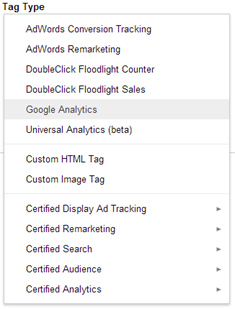 Tags or Container Tags, as defined by Google are “a snippet of code that executes on a page” Tags in GTM have evolved to be a liaison between your website and many third party tools you use to track, advertise and customize. A tags main purpose is to enhance a marketer’s ability to engage, convert, and quantify a website’s visitor traffic. Examples of some of the these third party vendors and analytics solutions tags are AdWords Conversion Tracking tag, Google Analytics tag, AdRoll tag or even a DoubleClick Floodlight Sales tag. It also allows you to input in Custom HTML tags and Custom Image Tags. The custom HTML tag can include HTML, JavaScript or JQuery.
Tags or Container Tags, as defined by Google are “a snippet of code that executes on a page” Tags in GTM have evolved to be a liaison between your website and many third party tools you use to track, advertise and customize. A tags main purpose is to enhance a marketer’s ability to engage, convert, and quantify a website’s visitor traffic. Examples of some of the these third party vendors and analytics solutions tags are AdWords Conversion Tracking tag, Google Analytics tag, AdRoll tag or even a DoubleClick Floodlight Sales tag. It also allows you to input in Custom HTML tags and Custom Image Tags. The custom HTML tag can include HTML, JavaScript or JQuery.
Tags can do a many things including:
- Direct web browsers to gather data
- Power ad campaigns and digital marketing solutions
- Incorporate 3rd party tools into your site (media players, social media widgets, Ads etc)
- Set cookies
- Extend high value audiences across networks or multiple websites
So tags usually execute or fire when a page is loaded or in response to some user interaction on the page. In Google Tag Manager you define triggers, with tags to specify when they should fire. An example of a trigger, could be the predefined “All pages“, which as the name implies can be used to set your tag to fire on any page on your site when it is loaded.
Tags are also useful for recording an event or a user activity on an app, website or device. Here are a couple of examples of the data tags can capture:
- Visitor Behavior – useful information such as content read, ads or products viewed, media played, links clicked and time spent interacting with the page.
- Visitor Context – Internal data like what browser the visitor came from, what their IP address is, and how did the visitor find the site (e.g., organic search, paid AD, email link etc)
- Visitor Profile – There is anonymous information stored in cookies such a behavioral targeting standards and profile IDs.
Triggers and Variables
In 2014, Google updated the interface and changed what used to be called “rules” are now called “triggers”. Attached to every tag is a trigger that tells it when to fire or run. A ”trigger is a condition that evaluates to either true or false” This is achieved by it comparing the value in a variable with the value that you specified when you defined the trigger. Now with triggers, first you select what type of interaction (i.e., a page view, link click, a form submission, a click, history, event, etc.), and then you can add additional criteria to limit which pages, forms, clicked elements, and so on that the trigger should apply to.
In the latest GTM version “macros” have now become “variables”. A variable in Tag Manager is a configured name-value pair for which the value is populated during the runtime. GTM has many built in variables, and you set up your own custom variables as well.
As an example, the predefined variable “URL” always contains the URL of the page that is currently being loaded. If you wanted a tag to fire on the page trusoundaudio.com/purchase/thankyou, you would define a trigger that looks like this:
- Event: Page View
- Trigger Type: Page View
- Fire On: Some Page View
- Fire this tag when these conditions are true: url contains trusoundaudio.com/purchase/thankyou
What is cool is that you can define variables to suit your website’s needs, with each containing some piece of information that needs to be available at runtime. You can use these variables to pass information to tags or in trigger conditions. As an example, you could define a variable that shows the price of a product item the visitor is viewing, or you could define a variable a constant value such as your Google Analytics account id string.
Use Google Chrome Tag Assistant Extension to figure out if tags are set up correctly
Google chrome has an extension called “Tag Manager Assistant” that helps you see if your tag is installed properly and if it’s firing. It automatically validates the implementation of Google tracking scripts on any given page. It currently works for:
- Google Analytics (ga.js)
- Google Analytics (dc.js)
- AdWords Conversion Tracking
- AdWords Remarketing (legacy)
- AdWords Remarketing (new remarketing tag)
- Doubleclick Floodlight
- Google Tag Manager
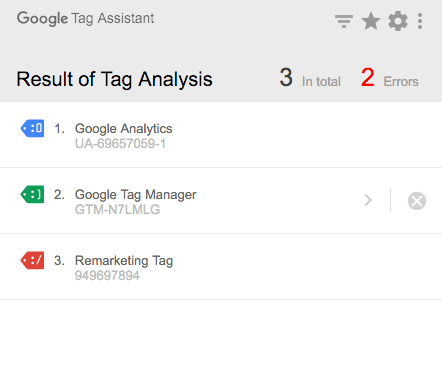 In this screenshot of the Chrome extension: Google Tag Assistant, green is good. The preview and debug lets you know if your tag is being fired, it’s an option on the Google Tag Manager. Below is the full list of all the possible color indicators;
In this screenshot of the Chrome extension: Google Tag Assistant, green is good. The preview and debug lets you know if your tag is being fired, it’s an option on the Google Tag Manager. Below is the full list of all the possible color indicators;
- A grey icon – with an ‘x’ indicates that no code was found on the page.
- A green indicator – will show if a valid tag was found. The number on the icon indicates the number of tags that were found.
- A blue indicator – will show there are suggestions on improving overall tagging health.
- A yellow indicator – will show that a tag was found with minor implementation issues.
- A red indicator – will show that a tag was found with critical implementation issues.
The tag assistant will also make suggestions when improvements can be made.
Coworkrs improved Goal conversions by 3750% by using GTM
Coworkrs a New York City co-working space hired us to help them improve their search presence and track conversions of both paid and organic SEO marketing campaigns to to their “Book a tour” Signup form submissions. We realized that they needed a new tag management system when they were not able to track some of the form submissions from the pop out form, even though they had set up goal tracking. Therefore, our team decided that since they already had Google Analytics installed that we would implement and install Google Tag Manager. The solution has also improved their ability to implement entirely new marketing strategies.
“Coworkers needed to track form submissions, even more so after they implemented sponsored ads on external websites, so Google Tag Manager made it much easier to consolidate all the tagging,” Vania says.
And thanks to Google’s pre-formatted tag templates from other vendors, we worked with their marketing team to quickly and efficiently try and adopt new tags. Prior to working with Vab Media and implementing Google Tag Manager, detecting issues with data due to form leads not firing correctly was an everyday occurrence. The result is that thanks to this more accurate conversion data, Coworkrs became better equipped to optimize to a CPA metric than was possible in the past. The result is an improved ability to manage ROI of all organic and paid marketing activities.
6 Important Facts to remember About Google Tag Manager
- GTM was designed to help marketers enable an easier deployment of updating, tracking codes and tags for websites and apps.
- GTM has an easy to use interface that allows you to place new tracking tags into your web property dynamically (when make any changes in GTM, they can be pushed live onto your website immediately).
- GTM is more than just a “tag container”, it is the deployment instrument and Integrator for Google Adwords, Universal Analytics, ClickTale, CrazyEgg, DoubleClick Floodlight, AdRoll, Comscore and many other tracking pixels or HTML/Javascript to want to use.
- Multiple tools can fire on one action – e.g. An Adwords conversion tag and DoubleClick can fire on one button or page.
- GMT is not a complete “silver bullet” especially for large e-Commerce or enterprise level sites. Advance tracking still requires that all the tracking code on the site be checked for any conflicts and sequencing issues. The data layer must be complete to make sure that the data can be pulled through GTM and onto your Analytics account.
- The latest GTM version is elegantly designed around:
- Tags (one tag for each digital measurement technology deployed)
- Triggers (determines when the tags will fire)
- Variables (allows for more complex logic to be easily referenced by GTM tags and Triggers)
Conclusion
For Startups and established companies that have active marketing departments who need robust analytics, solutions in order to deploy changes on new landing pages or websites quickly. You now have the ability to create enterprise-level Google Analytics implementations with GTM, at the push of a button, literally. This blog has just scratched the surface of what can be done with it, to learn more, you can check out Google Tag Manager Developer Guide, and If your company needs help with any GTM or analytics tracking, we are here to help. [vc_row][vc_column][mk_employees style=”boxed” column=”1″ employees=”4062″][/vc_column]
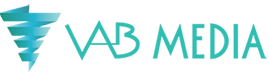
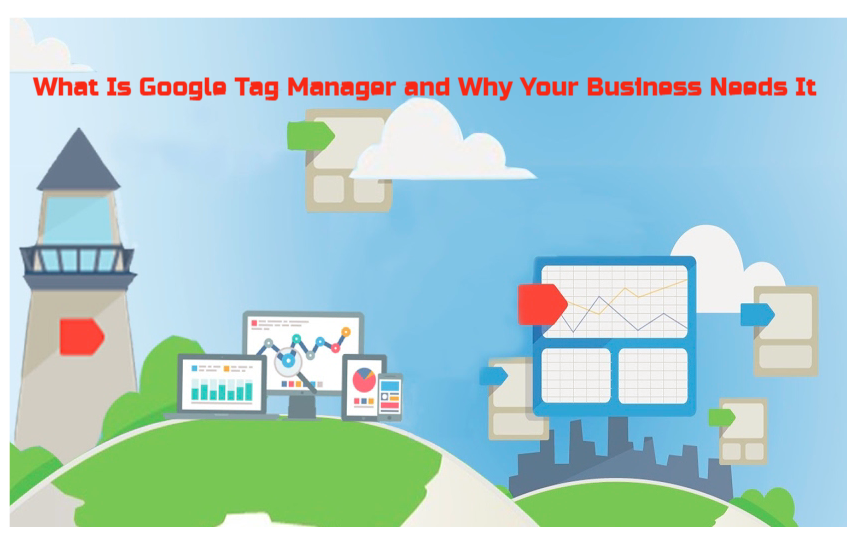

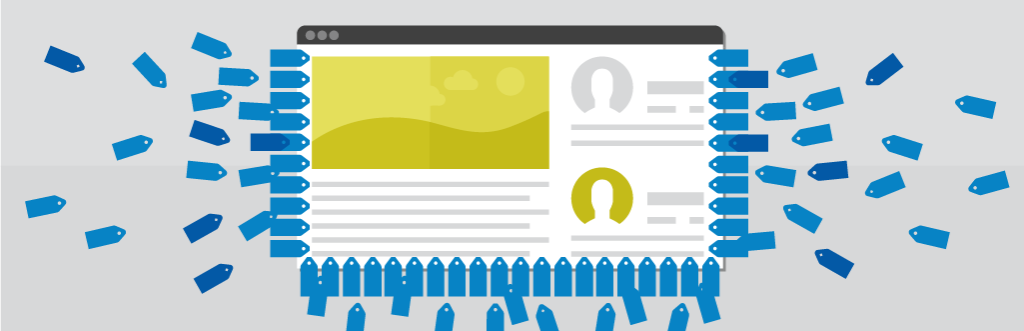
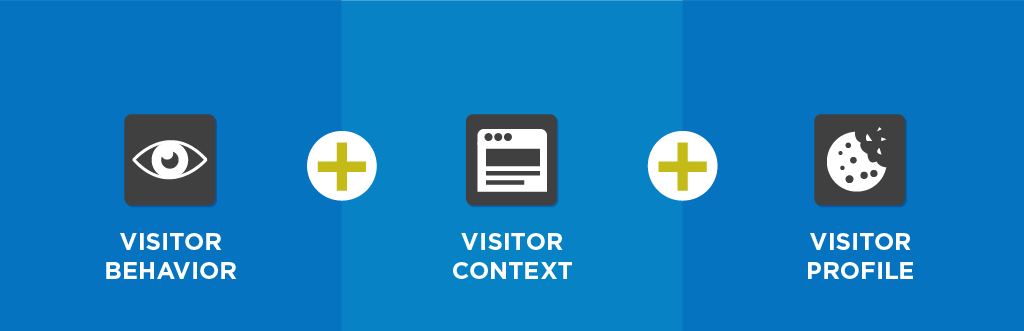
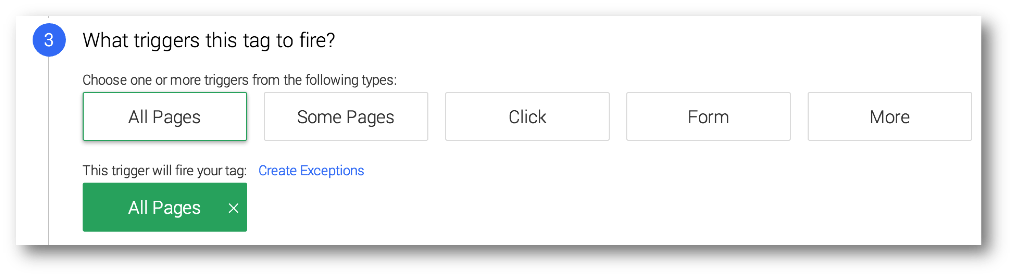
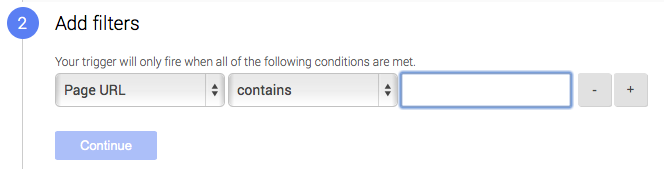

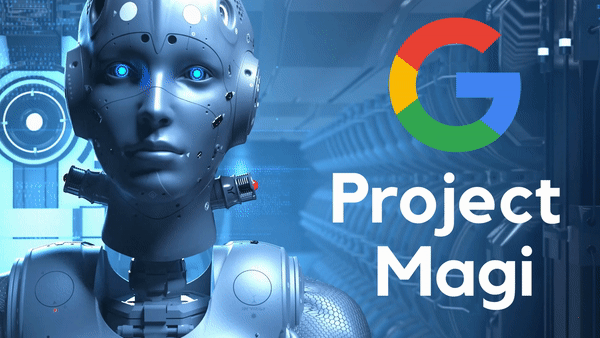
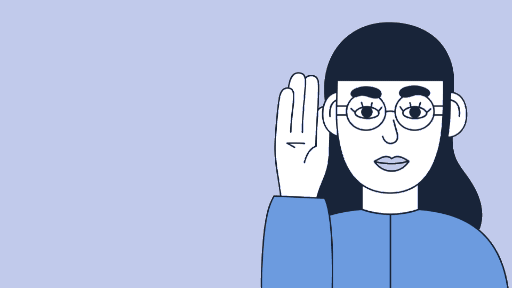

One Response